Managing Customer Conversations
The quality of customer service consumers experience can significantly impact a retailer's bottom line. In fact, 66% of US consumers are willing to spend more money with a company that provides them with excellent customer service, according to Microsoft, while 60% of consumers say they have not completed an intended purchase due to a poor customer service experience.
Contents
The biggest benefit of Alice is the ability to engage with your customers 24/7, 365 days a year without requiring human help — thus, it helps you to save time, money, and energy. And this is so vital because the time you would have spent on the PC answering questions, you can now use the same time to take care of your store and allow the bot to take care of your customer.
Seeing the conversation
Here’s how you can see Customers conversation.
From the Alice Commerce admin navigate to Conversations.
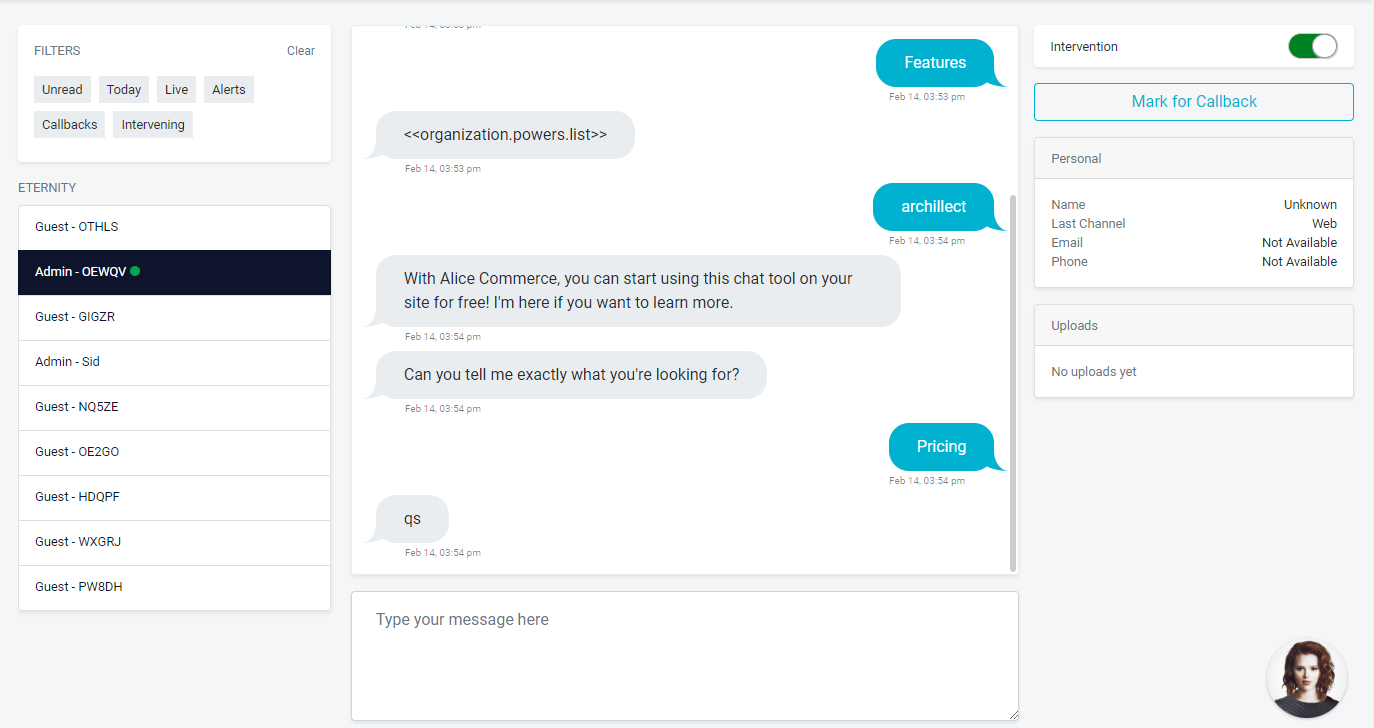
1. You can filter the conversation based on the options given in the filters section
2. Selecting unread will filter out the conversations that are not seen by the admin or staff
3. Today corresponds to the conversation taking place today
4. Live here means the users who are live and having conversation now
5. Alerts will filter out the conversation where alice is not able to respond properly to a user, this is of utmost importance
6. Callbacks will filter out the users that are marked for callback. callback here means saving the user's conversation for future uses.
7. Intervening here meaning conversation where the customer is having direct conversation to the admin/staff and alice is turned off
8. Clear will clear all the filters applied on the conversations.
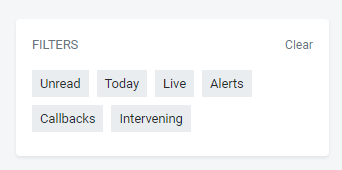
Intervening
Intervening is a way of taking over alice, and respond directly to the user . This will allow the admin to respond if alice is not able respond as expected.
To intervene you need to toggle the intervention button on the right of every conversation.
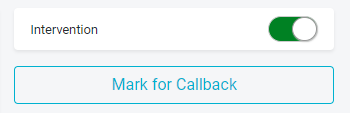
Personal
This is a space where the user's information like phone number, email shows up for quick reference. It also shows the uploads made by the user. This will give some reference when having conversation with the user or to understand what he needs
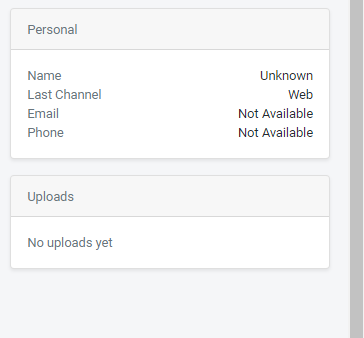
callback
You can save a customer's conversation and come back and answer later , or for later references
1. To do this , you should click on mark to callback button under intervention button
2. After doing that you can filter out the conversation using filter by callback button