Contents
Create a broadcast campaign
A broadcast campaign can be used to inform all / a group of your customers in order to drive additional sales.
1. From your Alice Commerce admin, go to Campaigns.
2. Click on the (+) button on the right side of the screen to create a new campaign

3. On the first section provide a title and description for you campaign to identify.

4. On the second section select when the campaign should run. For campaigns that are required to be run immediately, choose Immediately.

5. Select the audience for whom you want to target this campaign. Learn how to create and manage Audience lists here. You have the flexibility to target customers meeting all of the conditions or any of the conditions.

6. On the Conversation Builder, create the messages you want to send out using the (+) buttons.
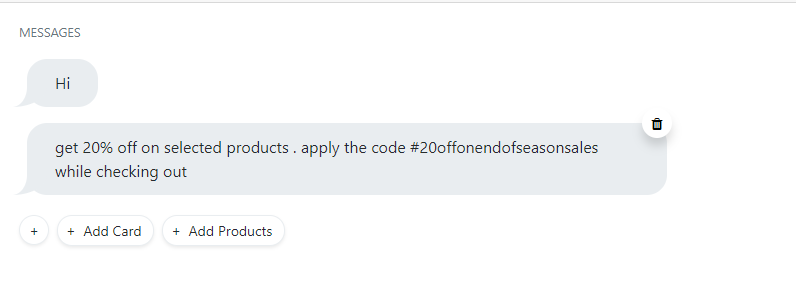
You can additionally, handle Alice’s responses for each customer response to your campaign. Read about Using the Conversation Builder.
7. Click on Save Changes.
8. If everything looks good, click on the Live switch to enable the campaign to the public.
Schedule a campaign to run on a specified date
Most of the time, you want your campaigns to coincide with a mass event / holiday, and you can’t be around to enable it at that specific time.
You can take a broadcast campaign and schedule it to run on a specific date.
1. From your Alice Commerce admin, go to Campaigns.
2. Click on the (+) button on the right side of the screen to create a new campaign

3. On the first section provide a title and description for you campaign to identify.

4. On the second section select when the campaign should run. Choose ON specified date.
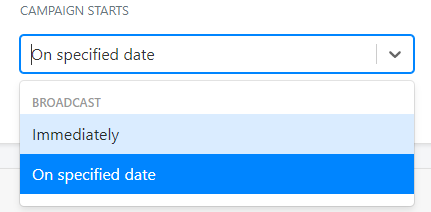
5. In the Date Selector choose the date and time when you want the campaign to run on
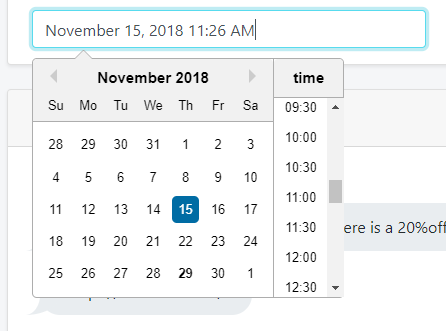
6. Select the audience for whom you want to target this campaign. Learn how to create and manage Audience lists here. You have the flexibility to target customers meeting all of the conditions or any of the conditions.

7. On the Conversation Builder, create the messages you want to send out using the (+) buttons.
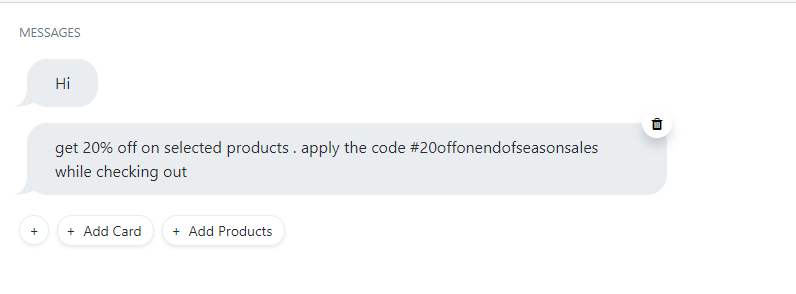
You can additionally, handle Alice’s responses for each customer response to your campaign. Read about Using the Conversation Builder.
8. Click on Save Changes.
9. If everything looks good, click on the Live switch to enable the campaign to the public.